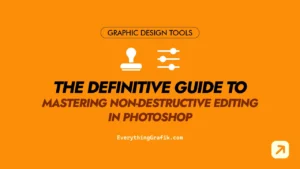Selection Tools Demystified: Simplify Your Path to Stunning Designs
What is a Selection Tools in Photoshop? and why to Use it?
The most important and widely use tool in Photoshop is the Selection tools these tools allows you to “select” specific parts of an image or design or a layer for editing.
Once you select an area, you can modify it, move it, or apply effects without having to change the rest of the Image/Layer. These tools are crucial when you need to fine-tune or isolate elements to work on, whether you’re doing touch-ups, cutouts, or creating detailed illustrations.
Learning these tools will help you a lot in Creating Designs In this Article we help you to understand the most common types of selection tools and their uses:
1. Marquee Tool (Rectangular/Elliptical)
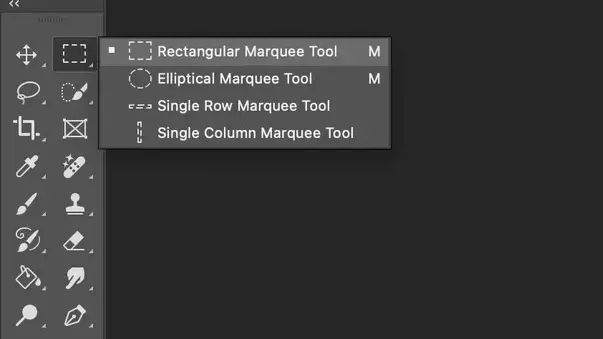
The Marquee Tool (as shown in below Screen Shot) in Photoshop is one of the selection tool used to create “geometric shaped selections” on an image. It helps in isolating specific areas of Image/Layers for editing, enabling tasks such as cropping, copying, or applying effects without altering the rest of the Image/Layers.
Best For: Editing with Basic shapes and straight forward selections like simple shapes as Squares Rectangle & Circles.
How It Works: The marquee tool allows you to draw rectangles or ellipses around areas you want to edit. It’s perfect for selecting areas that are geometric or regular in shape.
Pro Tip: Hold the “Shift” key to constrain proportions for perfect squares or circles.
2. Lasso Tool (Freeform, Polygonal, Magnetic)
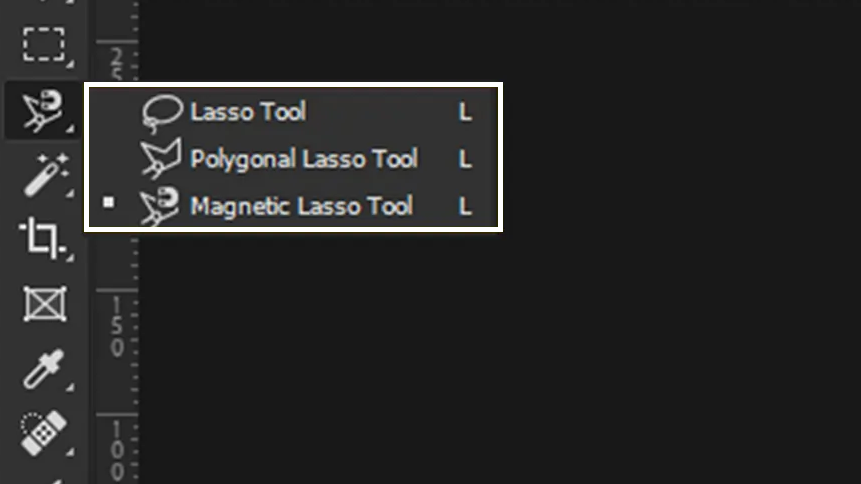
Lasso Tool: in Photoshop is also a selection tool unlike Marquee tool this is a Free-hand/Free-form selection tool that allows you to draw custom shapes or outlines around areas of an image to isolate them for further Editing or application of effects.
Polygon Lasso Tool: This selection tool is used to create straight-edged, polygonal selections. Polygon Lasso tool helps to set anchor points, forming shape by connecting these points with straight lines.
This tool is ideal for selecting objects with sharp or angular edges, such as buildings, machinery, geometric designs etc
Magnetic Lasso Tool: As the Name Suggests the Magnetic Lasso Tool automatically clings to the edges of objects like a magnet thus making the Edits much easier than other selection tools This is the Ideal tool for selecting areas with well-defined edges.
It combines manual control with smart edge detection, simplifying the selections around complex shapes.
- Best For: Making Selection of irregular shapes like selecting humans, objects or any other custom shapes which can’t be selected using Marquee tool.
- How It Works: The lasso tool lets you draw freehand selections around objects. It’s available in three variations as Described above
- Pro Tip: For better precision and faster selection use Magnetic Lasso. Zoom in on the image to ensure the tool snaps correctly this might take a while to get used to.
3. Quick Selection tool / Magic Wand Tool
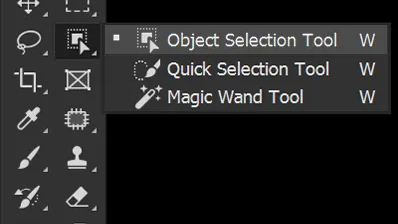
This is one of the most widely used selection tool that allows you to quickly select parts of an image/Layers.
It automatically detects edges and creates selections based on color,texture, shades and similarity making it ideal for selecting objects or regions with clear boundaries.
- Best For: Selecting areas based on color or tone which has clear Boundaries (in terms of contrast).
- How It Works: The Quick selection tool selects the objects automatically while magic wand tool selects parts of an image based on the color & shades you click on. It’s great when you need to select large areas of similar color, like the sky or a solid-colored background.
- Pro Tip: to get excellent results its suggested to change the “tolerance setting” to make the tool more or less sensitive to color variations.
4. Pen Tool
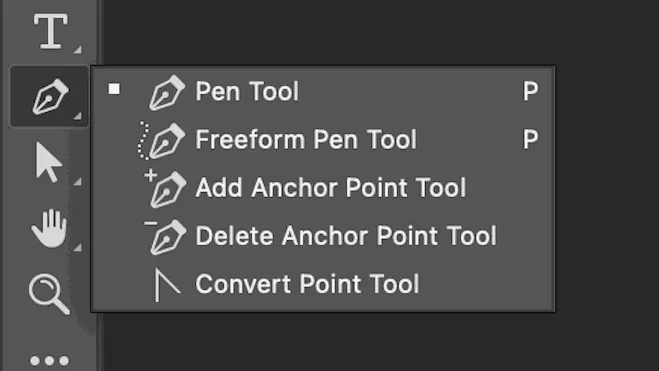
If there is a need for Precise selection in Photoshop then Pen Tool is the go to tool for creating paths, shapes, and complex selections with unparalleled accuracy.
It is the go to tool for cutting out objects from a background, designing custom vector shapes, or outlining intricate graphics.
Unlike other selection tools, the Pen Tool offers complete control over curves and lines, making it the best selection tool for photo editors.
- Best For: this tool is preferred when you need Precision over saving time.
- How It Works: Creating paths with anchor points around the object, once closed the path can be converted into a selection.
- Pro Tip: Mastering Pen tool can help in accurate object selection. It’s essential for tasks like cutting out complex shapes with smooth lines.
Once you start getting used to Editing Images, objects in Photoshop, selection tools will be a essential part of your day to day workflow Whether you’re a beginner or more advanced, mastering these tools can significantly improve your designs.
Start small, practice often, and don’t hesitate to mix and match tools to achieve the best results for your creative expression
See you in the next one……✌️